You can find our MIPS Excel templates following these steps:
- Login to your account
- Click on Excel Templates on the top menu
- Find template format on Choose MIPS quality measure(s). If you don't find a measure on the list, please activate it by adding the measure to your MIPS Plans as shown on this guide.
- Click on the Excel button on left side of your screen in order to export your template.
Important details:
- Please use only the exact options shown on the Excel template or we will not be able to process your data. If one of the options is "Not Done - Medical Reason", please do not enter "Not done - medical reason".
- If you are reporting the same individual measure for multiple providers, please only use one single sheet on a single Excel file. It takes our staff extra time to merge and process multiple sheets or multiple Excel files.
- Different measures should be reported on different Excel files.
Please upload your excel file(s) with your MIPS data to the File Storage module:
- Login to your account
- Click on File Storage on the top menu
- Click on Browse to choose file and then click on Upload File:
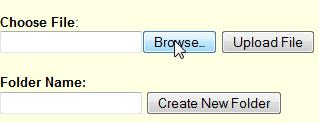
- Please email us after uploading the data and we will review and process it.
- After data is imported into your account, please log in and visit your Homepage to review Reports and make sure that all of the data you expect to see is listed. Please review:
- NPI: Are all of the providers for which you plan to submit data listed? Do the correct individual NPI numbers appear next to each provider’s name?
- TIN: Is the correct Tax ID Number (used to bill Medicare Part B) listed?
- Consent: Have consent forms been signed by each provider so data may be submitted to CMS?
- Reports section: Are all of your Measures listed here? Clicking to open each Report, is the Status column free of error messages? Are the performance rates and reporting rates for each measure correctly calculated? Please confirm that all data you want to submit to CMS has been imported.
- Please “Add to Cart” and pay online for providers whose data is complete and ready to submit to CMS.
- After data is submitted to CMS, please log in and visit your Homepage to review Submission Reports and make sure all of the data you expected to be submitted is listed.